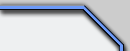 |
|
Site: News/Home CNC Guild Forums Submissions Contact Staff Downloads: Voxels: Aircraft Ground Naval Voxel Comp ´06 SHPs: Infantry Buildings Animation Other Icons: Packs Buildings Armored Infantry Maps: RA2 Mp maps RA2 Sp maps YR Mp maps YR Sp maps Other Other: paFileDB GFX Packs TSGFX Packs Tutorials Utilities Mods Sounds Recommended Downloads: Ares |
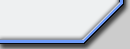 |
XCC Mixer Basic Use
Submitted by ArgCmdr
This tutorial will introduce you to the basic features of XCC Mixer and its
use. This will teach you some of the features and menus plus what each file
format is or how to convert to those formats.
First off, be sure of having XCC Utilities, and XCC DLL Pack, downloadable
from http://xcc.tiberian.com / http://xccu.sourceforge.net or http://yrarg.cncguild.com
( i have placed the file here, in instance the two previous sites have been
down a lot, so people could download them from somewhere, either i had some
link to point them to.
Contents:
Use of XCC Mixer
> Menus
> Conversion
> File Formats
Use of XCC Mixer - Menus
I....................File
I.I.................New
I.II...............Open
I.III.............Close
I.IV..............Create SFL
I.V................Find...
I.VI..............Found
I.VII............Exit
II.................Conversion
II.I..............Combine Shadows
II.II.............Enable Compression
II.III...........Split Shadows
III...............View
III.I............Game
III.II...........Palette
III.III.........Voxel
III.IV..........DirectX Options
III.V............Directories
III.VI..........Report
IV................Internet
IV.I.............Final Sun
IV.II...........SunEdit2K
IV.I.............XCC Homepage
V.................Launch
V.I..............XCC AV Player
V.II.............XCC Editor
V.III...........XCC MIX Editor
V.IV............XCC Mod Creator
V.V..............XCC Mod Launcher
V.VI............XCC Object Extractor
V.VII...........XCC Sound Editor
V.VIII.........XCC String Table Editor
V.IX.............XCC Theme Writer
V.X...............FinalSun
V.XI.............FinalAlert
V.XII...........SunEdit2K
V.XIII..........SunEdit2K Mod Manager
V.XIV...........RAGE
V.XV............Dune 2
V.XVI...........Tiberium Dawn
V.XVII.........Red Alert
V.XVIII.......Dune 2000
V.XIX...........Tiberian Sun
V.XX.............Red Alert 2
We will first take a look at the first menu: (We will analyse the most used
functions, not all of em throughout all the tutorial)
I - File
I.II Open:
This function is on almost every application, its a simple select mix file
to view. An common open window is showed to browse through folders to find
the mix file you want to open.
I.III Close:
Close the focused opened Mix file
I.IV Create SFL:
Compiles a *.dat database of the files found in the computer (referred pressumably
to mix locations and content). File is placed in the same folder as the *.exe
and is called standard file list.dat.
I.V Find...:
A file searcher, this basically gives you a prompt
so you can search a filename in the found mix files. Wildcard "*"
can be used, and "?"(same as * but meaning only random character
- * is random charcter & character number) works as well (thanks Cannis,
for pointing that out).
I.VI Found:
Lists in sub-menus the MIX files found for easier opening. Most useful method
to open game mixes, fastest method.
I.VII Exit:
Exits the program (I dont think this needed explanation, but id like this
to be enough nice and fluffy)
II - Conversion
II.I Combine Shadows:
When enabled, this factor combines normal SHP frames and shadow frames on
PCX decompression. Having X.SHP containing 10 frames in total (5 normal, 5
shadow) will give as result 5 pcx files, having its normal frame and its correspondant
shadow frame in the same image (X 0000.pcx and X 0005.pcx combine to make
a new X 0000.pcx file and so on)
II.II Enable Compression:
Im not deep into the matter of SHP data structure, but this function reduces
by an important percentage the size of SHP files. Its known that some of the
files in the game require on its compilation, that this function is disabled,
or they end up corrupting in-game(like cursor files)
II.III Split Shadows:
This feature has the following use: WHen yoiu have 2 frames to make a SHP,
and compile with this enabled, resulting SHP will have 4 frames. The first
twp frames are kept as they were and the new frames are empty (all colored
on paletter index 1). This generates X number of "empty" pcx files
to be added at the end of shp compilation query file number, being X the number
of pcx files initially involved in the compilation.
III - View
III.II Palet: Well analyse the most common options in existance in this menu:
- At the top you will see names of installed games. It will include all the
palette files in the detected mix files (you can actually browse through them
by pressing Ctrl + [ and Ctrl + ]
- Select.... Allows you to select a palette from a list (these are the detected
ones as well)
- Previous and Next, these functions browse throught the palette list, same
effect as using Ctrl + [ and Ctrl + ] respectively.
- Auto select tries to select the best palet for the current file. (Thanks
to Olaf for thee info on this function)
III.III Voxel:
This is the way how voxels are viewed, under what concept:
- Voxel Colors
- Voxel Normals (Afaicr this is represented in a greyscale)
- Depth Information (havent yet understood totally how this works, it seems
to represent the voxels in a greyscale from each view making the color brighter
from front and darker at rear, varying it from each view.
III.V Directories:
This is used to point XCC MIxer manually to the locations of the browsable
games. Normally, XCC Mixer auto-detects them.
III.VI Report:
This creates an html file containing data from application and inmediately
pops out an Internet Explorer window in which it shows on crude tables, whats
on each browser panel, location, what factors are enabled (Combine Shadows
& Split Shadows), list of browsed folders (actually commands made on folders
loading and unloading (those \.. bits)), and some more.
IV - Internet
Menu launches an Internet Explorer window to the referred sites.
V - Launch
Launches XCC line programs referred , extra programs referred, and games referred.
Use of XCC Mixer - Conversion
In this part we will reckon file formats functional with XCC Mixer and also
the ways to convert them, or convert into them.
First off, if you havent realised yet, you can open a new browsable panel.
Click in the joint between the panel (only if there is one, no more if you
already got two) and drag aside.
Then, some tips:
XCC Mixer does not make GIFs viewable on the show panel, although it would
be a nice future feature.
To open a mix file, double click on it
To view a SHP or hear a sound file, double click on it
Image files like JPG, PNG, and PCX are showed
Now we will see the most used file conversions:
PCX ----> SHP(TS)
To convert PCX files into a SHP, firs be sure all images are PCX and are 8-bit
depth, besides having the correspondant palettes applied. Then you have to
name the PCX files as NAME 0000.pcx, NAME 0001.pcx, etc, being 0000 the first
frame, 0001 the second one and so on. Select all the files, but before, set
the other panel to the folder you want the SHP file to appear in. Now yes,
select the files, right click, and select SHP (TS)
SHP(TS)
---> PCX
Select the folder in which you want the pcx files to be decompressed in, Now
right click in the SHP file, select Copy as PCX. Copying as a single PCX causes
the creation of a massive file with all the SHP frames in it. Copy as PCX
creates one file per frame
PAL (JASC)----> PAL
Apply the palette to a pcx image and save it. Now in XCC Mixer right click
on the PCX (select target folder in the other panel) and click on copy as
PAL.
PAL ----> PAL (JASC)
Simply choose target folder on the other panel and right click on the pal
file, select copy as PAL (JASC)
PCX ----> PNG
Simply choose target folder and right click on the PCX, select Copy as PNG
VXL ----> PCX
Select the folder in which you want the pcx files to be decompressed in, Now
right click in the VXL file, select Copy as PCX. XCC Mixer creates one file
per frame. Note that NAME 0000.pcx will be the lowest 2D frame, 0001 will
be the 2nd lowest etc, untill you reach the highest (Converts files by their
Height frames). Normal and Section data will be lost if tried to recompile
into voxel, so keep a hold of the original vxl file!
PCX ----> VXL
To convert PCX files into a VXL, you have to name the PCX files as NAME 0000.pcx,
NAME 0001.pcx, etc, being 0000 the first frame, 0001 the second one and so
on. Select all the files, but before, set the other panel to the folder you
want the VXL file to appear in. Now yes, select the files, right click, and
select VXL. Be sure that NAME 0000.pcx is the lowest frame of the voxel and
that they are all in order. Also notice there will be no normal data neither
section data
Right
Click Menu:
Open:
Same feature as pressing Enter on the selected file, lets you view the SHP
in its palette index 0 background
Open with FinalSun & Open with FinalAlert: Ditto
Explore: Pops out an Explorer window located at the adress in your hard disk,
that you were browsing in XCC Mixer
Clipboard:
- Copy: Copies the selected file
- Paste as JPG, PCX, PNG & SHP(TS): Pastes the file previously copied
with the above function as the selected extension with the correspondant structure
data
Extract...:Pops out a Save As file, to select where you wanna take that file.
It will copy, not move
Copy: Copies the selected file from
one panel to the other one
Copy as...: Copies the file to the other panel as the specified file format
with the correspondant data structure
Import: Related to XCC Object Manager and used to be able to export/import
objects (buildings, units, etc) from one game into another, include needed
files. (Thanks to Olaf for this info)
Refresh: Update the content of the folder beingbrowsed. Same effect as pressing
F5
Resize: Will resize the image (not add pixel lines but resize content) in
the specified way. Can resize mantaining a ratio, by percentages or pixel
size
Compact: Never used the function, nor had time to test, however it should
be referred to compact a mix file (Same thing is possible wwith XCC MIX Editor)
Delete: Deletes the selected file.
Use of XCC Mixer - File Formats
This part will be a little bit more technical for the interested.
Note that some of the file format descriptions written down here are not mine,
since i am not too advanced on programming, and because i dont want to give
out incorrect information in case im mistaken. File Format Information will
be some times from someone else, and its application in XCC Mixer and compilation,
etc, will be written by me. Although each quote says author i will also credit
all of them right now, for the explanations.
Now we will analyse each format.
Format *.AUD
Sound format used in Command & Conquer games.
Quotes from Vladan Bato´s AUD Format revision:
There are two types of compression. The first is the IMA-ADPCM compression
used for 16-bit sound. It's used in most AUD files.
The other one is a Westwood's proprietary compression for 8-bit sound and
is used only for death screams. I won't describe it in this document because
I don't know how it works.
The full document is hosted here
at MyFileFormats.com
Format *.AVI
Animation
format used by several Animation Players. Format also available for plugins
on MPEG reproductors and available extension in Windows XP Service Pack 1.
Quotes from AVI Format revision found in the internet:
The Microsoft Audio/Video Interleaved
(AVI) file format is a RIFF file specification used with applications that
capture, edit, and playback audio/video sequences. In general, AVI files contain
multiple streams of different types of data. Most AVI sequences will use both
audio and video streams. A simple variation for an AVI sequence uses video
data and does not require an audio stream. Specialized AVI sequences might
include a control track or MIDI track as an additional data stream. The control
track could control external devices such as an MCI videodisc player. The
MIDI track could play background music for the sequence. While a specialized
sequence requires a specialized control program to take advantage of all its
capabilities, applications that can read and play AVI sequences can still
read and play an AVI sequence in a specialized file.
Rest of file can be found here
at MyFileFormats.com
Format
*.BIK
Editable with: RAD Video Game Tools...
File
Description by ArgCmdr:
This type of files are very used by games, specially by consoles. Its
a great codec, high-quality. Nothing more i can say about the subject, as
im not very much into it
Format *.CPS
Quotes
from Vladan Bato´s CPS Format revision:
The .CPS files contain 320x200x256 images. The images are compressed with
the Format80 compression method. They may or may not contain a palette.
Rest
of file can be found here
at MyFileFormats.com. This file contains also information on SHP format (not
SHP(TS)) and several other file formats used by Westwood Studios.
I will reference to this file several times throughout the document. Although
from the beginning i got to reckon how easily Vladan Bato has made these files
to be understood.
Format
*.CSV
Quotes
from CSV Format revision found in the internet:
(Comma Seperated Value) format is mostly self-explanatory ASCII text format.
If you export a file from a database in CSV format and look at it you will
find that it is simply a list of entries seperated by commas:
Rest of file can be found here
at MyFileFormats.com.
Format
*.HTML
Editable with: Wordpad, Dreamweaver, Frontpage...
File
Description by ArgCmdr:
HyperText Markup Language (HTML), is the most common publishing language
of the World Wide Web, although now getting overwhelmed by other formats (PHP,
ASP, etc). Its used (now along others) for WWW publishing as said, initially
meant to be language all computers could understand. This language (again,
now among others) gives the user and creator capability of inclusion of text,
images, sound, hyperlinks, scripts, other media files, style Sheets, and other.
And also another of its main meant uses was and is the online services, such
as Websearch, Webshopping, Messaging, etc.
Format
*.HVA
Editable with: DMZs HVA Editor
File
Description by ArgCmdr (File Format applied to the game):
An HVA File contains information on voxel animation process. This animation
can also be empty and TS and RA2 (C&C Voxel-Using games) require an HVA
per each vxl file named the same way (a.vxl requires a.hva). If there is no
hva file present, the game crashes (although i have got the whole computer
to crash minutes ago, probably one of either is an exception to the rule).
The hva file will be built in torn to a voxel file, containing placement information
of the sections of a voxel. Each frame of the animation will contain movement
information. Once finished the file, and when game is run, you will notice
the animation plays only while moving or standing by (a chopper flying over
water)
Format
*.INI
Editable with: Wordpad, DOS EDIT...
File
Description by ArgCmdr:
(INItialization file) This types of files are the most edited by C&C
Community, and are nothing more than text with certain data structure, and
the file itself has certain other data structure differences to his fellow
.txt. This file can also be viewed as plain ASCII text, and edited normally.
Its composed of sections, IDs set between [ and ], and the tags and variables
below.
Format
*.JPEG
Editable with: Jasc Paint Shop Pro, Adobe Photoshop,
Corel Photo Draw...
File
Description by ArgCmdr:
(Joint Photographics Experts Group). A file of this type uses a compression
technique with the same name featuring 24-bit images and a big reduction on
final filesize. Brightness data is kept intact, however it does lose some
color data tending to merge colors on "contact". Compression itself
is quite variable, and using a high rate makes the image look really really
bad. One more thing to take into account is that due to the color information
loss, its harder to get exact parts of the images cut, and shapes will take
on the borders a tonal coloration of the nearby colors. Best used for images
that dont require an exact edge on shapes for specific designs (so Web Buttons
with text, off you go), and also photos.
Format
*.MAP
Editable with: FinalSun, FinalAlert
File
Description by ArgCmdr
(File Format applied to the game):
The MAP format is used for several games and distinguished over its english
meaning. Mainly used on games (but also can be a texture image) in this case,
applied to C&C. MAP Files in C&C RA2 and TS are *.map *.mmx *.mpr
*.yrm *.yro. This files are composed of sections, and are also composed of
plain text. Sections are contained as in ini files (actually these files are
INIs), IDs between [ ]s , variables and tags under them. Explaining what the
file is composed of (which specific sections) would be enlarging this tutorial
to eternity. Soon i will make a tutorial which will specify exact information
on EACH section of a map file. By now this description suits enough.
Format
*.MIX
Editable with: XCC Mix Editor
Quotes
from Vladan Bato´s MIX Format revision:
(This is Technical Information: Probably
you wont understand. Dont panic though. Ill write a brief description of what
it is below this quote)
The MIX file consists of two parts :
-A header including the index of all the files contained within
-A body containing all the files
It's format is :
Header : record
NumFiles : word; {Number of files in MIX}
DataSize : longint; {Size of body}
Index : array [1..NumFiles] of
record
ID : longint; {File ID}
Start : longint; {Offset of file from the start of the body}
Size : longint; {file size}
end;
end;
The ID field is computed from the original filename, which is not stored in
the MIX. The records are always sorted by the ID field (the numbers are signed
longints). Note that the offsets are relative to the start of the body so
to find the actual offset in the MIX you have to add the size of the header
which is NumFiles*12+6
MIX File Description by ArgCmdr:
The MIX File is the common filetype to contain most of game files (Graphics,
palettes, fonts, animations, videos, sounds and pointers overall). Its used
since Tiberium Dawn, and its browsable with XCC Mixer. The file type itself
is like a cointainer (im getting hipotethical), in which files are dumped.
It has very little compression, however zipping it up can result in a big
compression rate. Game itself mix files are most of what the game occupies
on your hard disk.
TS and RA2 (games for which this tutorial is pointed to) recon Expandxx.mix
and Ecachexx.mix for most changes made (also recons Elocal and others though).
XX in the name is a number between 01-99. 01 is more likely to be used by
expansion packs or patches, and 02-05 can be used for those purposes as wel,
so its always best to set up numbers that are much bigger. XCC Mod Creator
uses temp files when on execution, called Expand99.mix and Ecache99.mix to
overwhelm any other file that can be priorized. The mix files in the games
have priority values. If you include a rules.ini in an Exache22.mix and a
rules.ini in an Ecache23.mix, the different changes on the rules.ini in Ecache23.mix
will overwrite the ones in the other mix file.
Format
*.PAL
Quotes
from Vladan Bato´s PAL Format revision:
(This is Technical Information: Probably
you wont understand. Dont panic though. Ill write a brief description of what
it is below this quote)
The easiest files.... These files contain the palette in the same format used
by VGA cards.
Palette : array [0..255] of record
red,green,blue:byte;
end;
Note that only the first 6 bits of each number are used, giving a total of
262144 possible colors (as opposed to the 8 bits used by .PCX files for example).
PAL
File Description by ArgCmdr:
A PAL file contains 256 (8-bit) color information and is used by C&Cs
to drawk graphics in-game. They are 768 bytes long, and the way to get them
is said earlier in the Conversion section of the Use of XCC Mixer section
above.
Format
*.PAL (JASC)
Editable with: Wordpad, Paint Shop Pro...
PAL
File Description by ArgCmdr:
Jasc Paint Shop Pro uses this special text ASCII format which is kind of described
in the voxel palette tutorial i made (Its based on the JASC palette and not
on the normal .pal file, thats why JASC pal issues can be noticed). I will
write it one more time (and goes...) just to fullfil the public needs.
Header
JASC-PAL
Version 0100
Nº. of Colors 16 or 256
Palette Data RGB Parameter, separated by spaces and each color divided by
being on different lines. RGB parameters also limited to be 0-255.
Code Example:
JASC-PAL
0100
256
0 0 255 ;(plain blue)
255 0 0 ;(plain red)
(other 254 lines)
What is RGB?
RGB
is the common denomination of Red Green Blue type parameters, used by most
programs and hardware to recon (crudely explained also display) colors.
Format
*.PCX
Editable with: Jasc Paint Shop Pro, Adobe Photoshop...
PCX
File Description by ArgCmdr:
PCX Files are Image files used to compile SHP(TS) files in this case. Otherwise,
they are quite complete image files, supporting several versions of the same
format with several options regarding coloring, and according to this settings,
the filesize varies as well. This file format is very good for keeping color
data, however it can be viewed directly on the web. Most used versions are
as follows:
Version 0 = Open as 1-bit / Save as 1-bit
Version 2 = Open as 1-bit or 4-bit / Save as 1-bit or 4-bit. Saves Palette
Data
Version
2 = Open as 1-bit or 4-bit / Save as 1-bit or 4-bit . Doesnt save Palette
Data
Version 5 = Open as 1-bit, 4-bit, 8-bit and 24-bit / Save as
1-bit,
4-bit, 8-bit and 24-bit. Saves Palette Data
Format
*.PNG
Editable with: Jasc Paint Shop Pro, Adobe Photoshop...
PNG
File Description by ArgCmdr:
(Portable Network Graphics) Designed for the web basically graphics. It can
support 24-bit color with a good compression, alpha transparency and one alpha
channel. Can provide an extra save option on most programs which will reduce
file size by making a custom palette from the colors that are used in the
image, this also auto places transparent color indexes first.
Format
*.SHP
SHP
File Description by ArgCmdr:
Ill make it brief and simple, this files are used in RA1, Dune 2000 and TD
to read the graphics for most buildings, units, trees, animations, etc. They
contain a similar compilation (from what i know) to SHP(TS) structure.
Format
*.SHP (TS)
SHP
File Description by ArgCmdr:
(SHaPe file) This file format is used from Tiberian Sun to Red Alert 2 and
on to read graphics. They are limited to be one or series of 8-bit deep color
images, subject to an off-file palette in single pal format (768 bytes). I
dont really have interesting info about the structure data
in the file itself, im not very well informed about it. The method to compile
and decompile these type of files is contained in the XCC Mixer use section
above
Format
*.TGA
Editable
with: Jasc Paint Shop Pro, Adobe Photoshop...
TGA
File Description by ArgCmdr:
(Truevision Targa) This image fileformat
is best used to store high color images. Neither transparency or layersare
supported but one alpha channel. You can open and save three types of TGA
files: An 8-bit file (no alpha channel), A 16-bit file that contains (15-bit
color channel + 1-bit alpha channel), and A 24-bit file. TGA Files can be
saved with RLE Compression or without compression at all. This file format
is really good to keep color information, at the cost of a size though. Slightly
smaller than a BMP
Format
*.TXT
Editable
with: Wordpad, EDIT (D.O.S)...
TXT
File Description by ArgCmdr:
(Text File) I dont think this pretty needs much of an explanation, its a plain
text file, it doesnt save line jumps to certain code based programs (like
Dreamweaver) and its pretty much the base of certain other types of files
(like INI or INF)
Format
*.TMP (TS)
Editable
with: XCC TMP Editor
TMP
File Description by ArgCmdr:
(TeMPlate File) This file type is used in the game to represent terrain. Its
basically an image with specific header coding, This coding is not made by
XCC Mixer but by XCC TMP Editor. The size of the textures varies from C&C
to C&C as ground tiles are based on cell size and its different from game
to game, also different angle from the 2D Engine ---> 2D with 3D elements
engine
Format
*.VXL
Editable
with: VxlSe II, Voxelizing scripts...
VXL
File Description by ArgCmdr:
(Volume piXeL file) This file type is more used than it seems, in the case
of C&C it requires an hva file to run properly, and represents vehicles
and turrets (most of them) in RA2, and some of them in TS. The Voxel files
have a known structure, and its big enough to write it here, but someone wrote
a guide about them, for which i lost the link. Voxel is a VOlume piXEL, and
in a crude explanation, its a 3D object made of 2D images placed in a certain
order (in the way C&C modders edit them, thats how it can be viewed).
More technically, these files are a X, Y, Z space with volume points at coordinates
occupying physical space in it. Several other properties are contained, which
wont be explained in this, a "simple" description. Another important
data is the capacity of creating voxels with animated movement in the game
by creating an animated HVA. For that the voxel has to have more than one
section.
Format
*.WAV
WAV
File Description by ArgCmdr:
Windows
Wave format sound file. Binary. Possibly the simplest of the common formats
for storing audio samples. Unlike MPEG and other compressed formats, WAVs
store samples "in the raw" where no pre-processing is required other that
formatting of the data. I dont really know much more on this file formats
as i have worked very little on sounds. However i can tell, WS uses a different
compression of the standard than most WAV files (
IMA-ADPCM afaicr ).
Format
*.WSA
Quotes
from Vladan Bato´s WSA Format revision:
WSA files contain short animations and can be found in the GENERAL.MIX(TD)
files. They are basically a series of Format40 images, that are then compressed
with Format80.
Format
*.XIF
XCC Mixer use of XIF File Format (Thanks Olaf for the info):
XIF used by XCC is a new format designed by me to store arbitrary data.
A FAQ section will be added as questions come. So that people reads if any
doubt they could have has already been answered. Feel free to e-mail me concerning
questions. If they are replied in the tutorial, ill point you to read it again.
If i dont know the answer, ill point you to ask Olaf Van der Spek, creator
of this tool, and the person we should all thank for making this program,
a real help at the time of modding.
URL of Olaf´s site http://xccu.sourceforge.net
Note this is an unofficial tutorial, questions concerning how
it was made, or about content that is not related to XCC Mixer (like file
formats, or how to convert files) shouldnt be asked there, if what you need
is a reply about the subject, since they dont have this tutorial (neither
have made it). If later Olaf wants to place this on his site he is free to
do so, of course mantaining my authory, i didnt work a whole day on this in
vain ;)
Else, tutorial exclusive to YR Argentina : http://yrarg.cncguild.com
Contact me at http://forums.cncguild.com or by email here
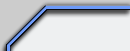
|
|
Favourites: Ares Mental Omega raminator CnC Sleipnir's Stuff Wagnerma.de Webmaster: Nighthawk Affiliates: CNC Guild Project Perfect Mod CNC Source Sudden Strike C&C Reloaded Revora Frontpage Revora Hosting |
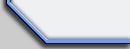
|
