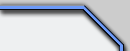 |
|
Site: News/Home CNC Guild Forums Submissions Contact Staff Downloads: Voxels: Aircraft Ground Naval Voxel Comp ´06 SHPs: Infantry Buildings Animation Other Icons: Packs Buildings Armored Infantry Maps: RA2 Mp maps RA2 Sp maps YR Mp maps YR Sp maps Other Other: paFileDB GFX Packs TSGFX Packs Tutorials Utilities Mods Sounds Recommended Downloads: Ares |
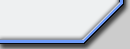 |
Palette Pack Use (JASC)
Submitted by ArgCmdr
What
are they?
These files are simple 256-color ASCII or HEX information for graphical programs
or applications to apply to a file, routine or animation. In this case, the
palettes referred as for example, "allied to yuri", when applied, make all
allied colors in the image turn to yuri colors, as in the new palette, the
allied colors dont exist anymore, but in its place, the other referred scheme
is existant. For better use on appliance, on most cases, its recommended to
use Mantain Indexes method. The other palettes, replace remappable colors
with non remappable, viceversa, and such.
Its use for recolors is ideal and complemented by Jasc Image Robot. A trial
can be got at http://www.jasc.com, however the full program can work out unit
recolors in seconds. If your CPU is fast enough, you may as well try using
XCC Mixer to make infantry a single pcx and apply the palette there, however,
the lag CPU can receive can be serious, so don´t try with less than
64 MB RAM.
What does each one make?
Alliedtobrick Replaces Allied colors in the image with the "Brick scheme",
used for Soviet SHPs
Alliedtogreyscale Replaces Allied colors in the image with a half size greyscale
Alliedtoremap Replaces Allied colors with the remappable colors (Turns all
Allied colors to remappable)
Alliedtosov Replaces Allied Colors to Soviet Colors
Alliedtoyuri Replaces Allied colors to Yuri Colors
Allschemize Turns all schemes except remap colors to Allied Colors
Allschemizeremap Turns all schemes (remaps included) to Allied Colors
Bricktoallied Turns all Soviet Brick Scheme colors in the image to Allied
Colors
Bricktogreyscale Turns all Soviet Brick Scheme colors in the image to a half
size greyscale
Bricktoremap Turns all Soviet Brick Scheme colors in the image to remappable
colors (Turns all Soviet Brick Scheme colors to remappable)
Bricktosov Turns all Soviet Brick Scheme colors in the image to Soviet Colors
Bricktoyuri Turns all Soviet Brick Scheme colors in the image to Yuri Colors
Brown1toallied Turns all Brown1 colors in the image to Allied Colors
Brown1tobrick Turns all Brown1 colors in the image to Soviet Brick Scheme
colors
Brown1togreyscale Turns all Brown1 colors in the image to a half size greyscale
Brown1toremap Turns all Brown1 colors in the image to remappable colors (Turns
all Brown1 colors to remappable)
Brown1tosov Turns all Brown1 colors in the image to Soviet Colors
Brown1toyuri Turns all Brown1 colors in the image to Yuri Colors
Brown2toallied Turns all Brown2 colors in the image to Allied Colors
Brown2tobrick Turns all Brown2 colors in the image to Soviet Brick Scheme
colors
Brown2togreyscale Turns all Brown2 colors in the image to a half size greyscale
Brown2toremap Turns all Brown2 colors in the image to remappable colors (Turns
all Brown2 colors to remappable)
Brown2tosov Turns all Brown2 colors in the image to Soviet Colors
Brown2toyuri Turns all Brown2 colors in the image to Yuri Colors
Greyscaletoallied Turns all Greyscale colors in the image to Allied Colors
Greyscaletobrick Turns all Greyscale colors in the image to Soviet Brick Scheme
colors
Greyscaletoremap Turns all Greyscale colors in the image to remappable colors
(Turns all greyscale colors to remappable)
Greyscaletosov Turns all Greyscale colors in the image to Soviet Colors
Greyscaletoyuri Turns all Greyscale colors in the image to Yuri Colors
Remaptoallied Turns all Remappable colors in the image to Allied Colors
Remaptobrick Turns all Remappable colors in the image to Soviet Brick Scheme
colors
Remaptogreyscale Turns all Remappable colors in the image to a half sized
greyscale
Remaptosov Turns all Remappable colors in the image to Soviet Colors
Remaptoyuri Turns all Remappable colors in the image to Yuri Colors
Soviettobrick Turns all Soviet colors in the image to Soviet Brick Scheme
colors
Soviettogreyscale Turns all Soviet colors in the image to a half sized greyscale
Soviettoremap Turns all Soviet colors in the image to Remappable colors (Turns
all Soviet colors to remappable)
Sovschemize Turns all schemes except remaps to Soviet Colors
Sovschemizeremap Turns all schemes to Soviet Colors
Sovtoallied Turns all Soviet colors in the image to Allied colors
Sovtoyuri Turns all Soviet colors in the image to Yuri colors
Yurischemize Turns all schemes except remaps to Yuri Colors
Yurischemizeremap Turns all schemes to Yuri Colors
Yuritoallied Turns all Yuri colors in the image to Allied Colors
Yuritobrick Turns all Yuri colors in the image to Soviet Brick Scheme colors
Yuritogreyscale Turns all Yuri colors in the image to a half size greyscale
Yuritoremap Turns all Yuri colors in the image to Remappable colors (Turns
all Yuri colors to remappable)
Yuritosov Turns all Yuri colors in the image to Soviet Colors
Other palettes sustitute Remappable colors with Non Remappable, Non Remappable
with Remappable and those combinations (Cannis_Palettes_v1)
Scheme
references: Remap 16-31 Greyscale 32-63 Soviet 64-79 Allied 80-95 Brick 96-111
Yuri 112-127 Brown1 128-143 Brown2 144-159
ADDY - HOW TO MAKE A JASC IMAGE ROBOT SCRIPT
Its rather easy: follow these steps, in this example, we will make a recolor.
> Click
on Edit ---> Image List
> Click on Add to add files to the list. This list represents the location
of all the files that will be used in the script, for example, the frames
of an infantry you want to recolor
> Click on Save and you will have an *.IRL file, an Image Robot List, which
you will reference further.
> Now close Image List window, and look at the program window. Go to the
Available Commands Box in the left.
> Use the scrollbar to find Set Input Options. Click Browse, and select
that IRL file you just made.
> Click on OK.
> You have just added a routine to the script. Generally, a recolor has
four routines.
> Next, look for Apply a New Palette in that Available Commands box. Select
the palette, and the method you will use, in this case, and select method.
For example when recoloring a unit from allied to yuri scheme, you will use,
Alliedtoyuri.pal with Mantain Indexes method.
> Once done, look for the same command in Available Commands box. This
will re apply the old palette in the image, but so the colors on allied scheme
have changed (again, in this case). Select unittem.pal (This pack is all based
in this game palette, so ALWAYS use unittem) and select Nearest Color Matching
method (In ecoloring cases. When changing remaps it doesnt work that way).
> Once added, go to Available Commands Box again, and select Set Output
Options. Select where the files will be saved and as what type of file. FOR
RA2 SHPs its optimal to use PCX format, Version 5 (In the below sub Type).
This way, you should have a complete script ready to run. Beware not to set
output settings on input folder, or files will be overwritten, if you comitted
a mistake in the script, there is no way to undo.
Once
ready, click start to begin recoloring.
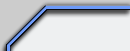
|
|
Favourites: Ares Mental Omega raminator CnC Sleipnir's Stuff Wagnerma.de Webmaster: Nighthawk Affiliates: CNC Guild Project Perfect Mod CNC Source Sudden Strike C&C Reloaded Revora Frontpage Revora Hosting |
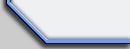
|
